How To Make A Custom Birthday Banner
A custom banner is a great addition to any birthday party. But, how do you make a birthday banner your own? At Banners.com it's easy to design your own custom birthday banner. We have templates already built for you to customize by adding text, photographs, clip art and backgrounds.
Getting Started on Your Birthday Banner
To get started, go to our Birthday Banners Page.
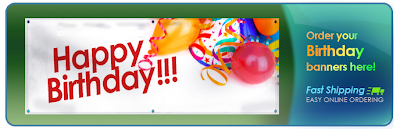
Banners.com Birthday Banners Page
Step 1: Select the Banner Size and Quantity
The first step is to select the banner size and quantity from the drop down menus. You can do any size banner up to 16 feet by 50 feet. Our most common sizes for birthday banners are 3' x 6' and 4' x 8' banners.
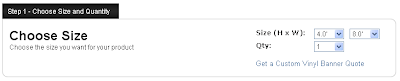
Choose Size & Quantity
Step 2: Choose Add-Ons
The next step is to choose your banner options. Standard finishing is hems and grommets - this is the recommended finishing if you are going to be hanging the banner. We also offer pole pockets. If you are using the birthday banner indoors don't select the reinforced hems or reinforced corners options.
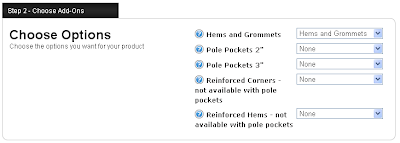
Choose Banner Add-Ons
Step 3: Choose your Design Method
There are three ways you can order birthday banners online. You can pick a template to customize, upload a file you have created, or have a graphic designer design the banner for you. We will be discussing the picking a template and designing the banner in the online designer.
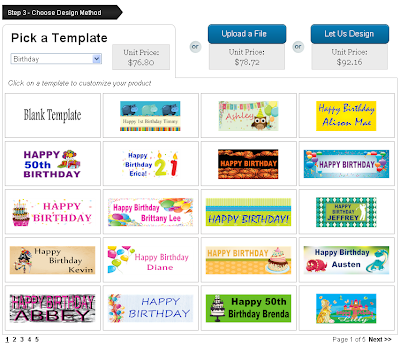
Pick a birthday banner template to customize, or start from scratch
All of the templates are fully customizable. Once you have found the template you would like to customize, put your mouse over the template and click on the "Customize Template" button. This will take you into the online designer.
View of the Birthday Banner in the Online Designer
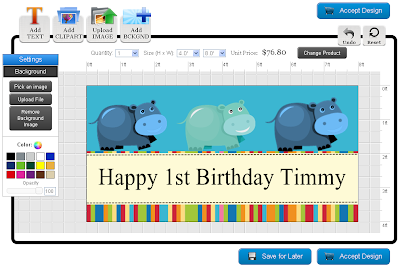
The birthday banner template in the online designer
Using the Online Designer
Once you are in the designer you will be able to add text, add clip art from our clip art library, change the background image and upload images. In order to select these options, click on the buttons at the top of the designer.
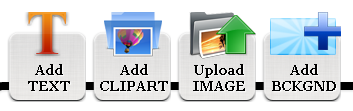
Add text, add clip art, upload your image or add a background
Selecting Birthday Clip Art
We have birthday clip art you can use. Click on the "Add CLIPART" button. This will open up a popup window of all of our clipart. Scroll down until you see the "Birthdays & Anniversaries" category and click on it to load the images. Click on an image to load it into the designer. You can then re-size and rotate the image.
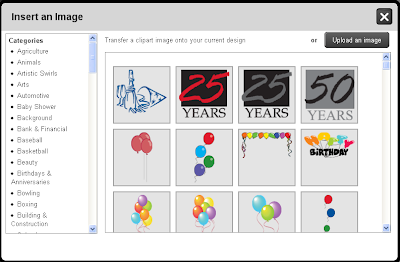
Birthday clip art
Changing Backgrounds
We have birthday backgrounds available. Click on the "Add BCKGND" button. This will open a popup window of all of our backgrounds. Scroll down until you see the "Birthday Backgrounds" category and click on it to load the images. Click on a background you would like and click the "Insert Background" button to load it into the online designer.
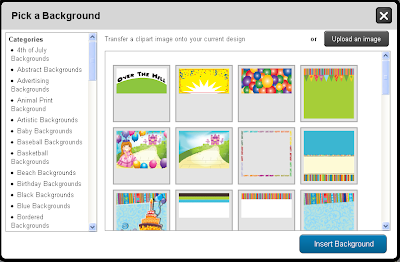
Birthday backgrounds
Adding Text
You can edit the text on the banner or you can add new text by clicking on the "Add TEXT" button. When you click on the box it will create a text box in the designer. Double click on the text box to edit the text. You can change the font from the drop down menu, change the color by using the color wheel and edit the text by typing in the box. Click on the "Add Text" when you are done.
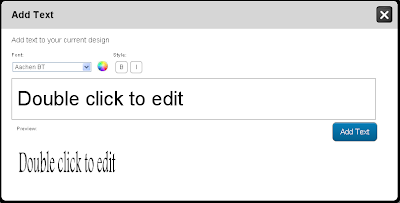
Text box
Once you have finished with your design and would like to begin the checkout process, click on the "Accept Design" button.

Save for Later or Accept Design buttons
Click here to get started on your birthday banner!